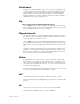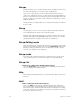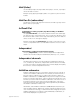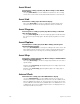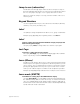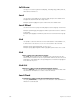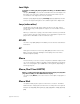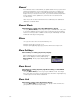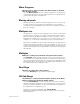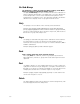User manual
appendix d reference 349
Move Program
Move Program is softkey [S3] after [S7], More Softkeys, in the Real
Time Programs display
Use [S3], Move Program, to move a group of programs. The target time
of the first program in the group must be specified. The original spacing
of subsequent programs is maintained.
Moving channels
Moving channels are channel levels that change from one cue to the next
.
In Stage mode, all moving channels are displayed in green
.
In Blind,
moving channels are displayed in green if they are moving down or blue if
they are moving up.
Multipart cue
A multipart cue consists of up to eight parts, each of which is essentially
an independent cue with its own channel levels and timing information.
Parts accept most standard cue attributes, with the exception of Follow
and Label, which apply only to the overall cue. You may record a cue as a
multipart cue, or record it as a standard, one-part cue and split it later.
Each part of a multipart cue may consist of any number of channels, but a
channel may only be included in one part of a multipart cue. If you record
a channel in a part and that channel is already included in another part, the
channel will be placed in the new part and be removed from the older part
automatically.
Multiplex
Multiplex is softkey [S1] in the Patch and System Status displays
[S1], Multiplex, allows a range of dimmers to be used with ETC Source
Four multiplexers. A and B outputs will be created for each multiplex dim-
mer, which may be patched to discrete control channels. Multiplex assign-
ments may be given only to dimmers on a DMX512 port that has been set
for multiplex in the I/O Configuration menu.
Next Page
Next Page is softkey [S5] in many displays
Press [S5], Next Page, to go forward one display page.
Off Sub-Bump
Off Sub-Bump is softkey [S2] after [S7], More Soitkeys, in the Macro
Editing and Designer’s Worksheet Editing displays
Use [S5], Off Sub-Bump, in a macro instruction to force the submaster
off via the submaster bump button. The downfade will occur in the down-
fade time for that bump button. Use the actual submaster bump button or
the keypad when recording the macro.
Example: [Select Macro] [5] [Enter] [S5], Off Sub-Bump,
Submaster 1’s bump button, [Enter Macro] creates a macro that down-
fades submaster 1.