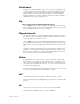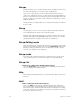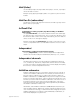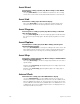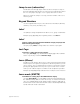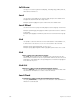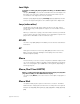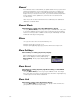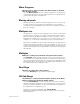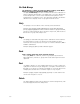User manual
appendix d reference 347
Low/High
Low/High is softkey [S4] after [S7], More Softkeys, in the Blind Effect
display
Use [S4], Low/High, to access the level field for the selected step(s). The
first value is the low level to which the step elements will be set, the
second value is the high level for those elements.
Example: [Step] [4] [Thru] [8] [S4], Low/High, [0] [→] [9] [Enter] sets the
low level for steps 4 through 8 to zero and the high level to 90 percent.
Loop (subroutine)
A subroutine runs through steps until it reaches a Loop step. It then
returns to first step, and repeats the sequence for the number of times
you specify.
When you create the Loop step, enter the number of times you want the
loop to return to the top of the step list
.
If you enter 5, the sequence will
play six times
.
Enter 0 to create a continuous loop.
M1-M5
Use macro keys [M1]-[M5] to immediately execute the associated macro
instructions.
M*
Analogous in function to macro keys [M1]-[M5] (used for macros 1-5).
[M*] is used for macros 6 and higher. Press [M*], then enter macro
number and press [Enter].
Macro
A macro allows you to store a series of keystrokes and later replay it with
one or two keystrokes
.
Macros simplify complex tasks that you perform
often
.
You can program up to 2,000 macros in Insight 2x, depending on
how large they are.
Macro (Real Time/SMPTE)
Macro is softkey [S4] in the Real Time Programs display and [S6] after
[S7], More Softkeys, in the SMPTE Events display
Use [S4] or [S6], Macro, to access a macro to run as part of a program or
event.
Macro Wait
Use [Macro Wait] to place a pause in the macro execution. The Macro
Wait instruction may be placed in the macro as many times as required.
Example: [Learn] [M4] [Enter] [Dim] [1] [At] [7][5] [Macro Wait] [5] [Enter]
[M5]