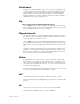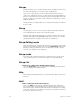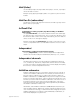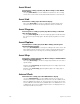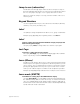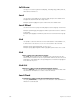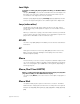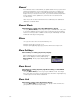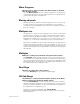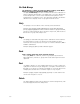User manual
344 Insight 2x user manual
Insert Event
Insert Event is softkey [S1] after [S7], More Softkeys, in the SMPTE
Events display
Use [S1], Insert Event, to insert SMPTE events between two existing
events. The events will be inserted ahead ahead of the selected event.
Insert Link
Insert Link is softkey [S5] in the Link List display
Press [S5], Insert Link, to insert an empty link number ahead of the
selected or specified link. All subsequent links will be renumbered.
Insert Program
Insert Program is softkey [S1] after [S7], More Softkeys, in the Real
Time Programs display
Use [S1], Insert Program, to insert an empty program number ahead of
the selected or specified program. All subsequent programs are renum-
bered.
Insert/Replace
Insert/Replace is softkey [S2] in the Macro Editing and Designer’s
Worksheet Editing displays
Press [S2], Insert/Replace, to change the editing mode of the macro dis-
play. Replace Mode overwrites macro entries, and Insert Mode inserts
new entries before the currently selected entry (displayed in yellow.)
Insert Step
Insert Step is softkey [S5] after [S7], More Softkeys, in the Blind Effect
and Blind Subroutine displays
Press [S5], Insert Step, to insert an empty step ahead of the selected or
specified step.
Example: [[S5], Insert Step, [Enter] [Enter] places an empty step in front
of the selected step.
Example: [S5], Insert Step, [5] [Enter] [Enter] places an empty step in
front of step 5.
Internal Clock
Internal Clock is softkey [S1] in the SMPTE Events display
Use [S1], Internal Clock, to set the SMPTE internal clock. This clock
serves as a backup for SMPTE input, and will execute the SMPTE event
list if the SMPTE input drops out. The internal clock may also be used to
run the SMPTE events without any SMPTE input. The SMPTE time clock
is displayed in green when SMPTE input is active. It is displayed in red
when the internal clock is active.