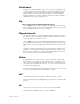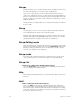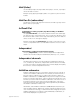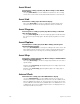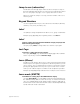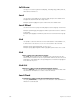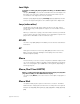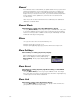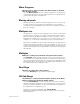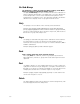User manual
appendix d reference 341
Flexichannel
Insight 2x’s Command display can be set to operate in full display mode
or in Flexichannel mode. In full display mode, channel displays show all
channels and their current status. In Flexichannel mode, independent,
flipped and linked channels and channels with a recorded level appear.
Insight 2x defaults to full channel display. Flexichannel may be enabled or
disabled from the System Settings menu.
Flip
Flip is softkey [S2] in the Channel Attributes display
Use [S2], Flip, to mark a channel 'flipped'. The flipped channels will have
their outputs inverted. The levels will not appear inverted on the Stage dis-
play. See
Flipped channels
for more information.
Flipped channels
The Flip command in the Channel Attributes display inverts the output of
the channel to which it is applied. A flipped channel outputs at full when
set to zero and at zero when set to full.
Use [S2], Flip, to mark a channel flipped. The flipped channels will have
their outputs inverted. The levels will not appear inverted on the Stage dis-
play. Channel control can be flipped; this inverts the level sent to the chan-
nel.
Use Flip to control moving lights. Link the channels that control the pan
attribute for moving lights on opposite sides of the stage and Flip one of
the two channels. When you control the two lights using the two wheels,
their movements are mirrored, rather than parallel.
Follow
[Follow] allows you to play a series of cues automatically. The [Follow]
time indicates how long the console waits after the cue starts before the
next cue runs. [Follow] plays back the next cue on the Cue List unless you
use [Link] to specify a different sequence. To remove a follow time from
a cue, press [Follow] [Clear].
Example: [Cue] [1] [Follow] [1] [Enter] assigns a follow time of one second
to cue 1. Cue 2 will start one second after cue 1 starts
Full
Use [Full] to assign a level of 100% to a dimmer channel or group.
Example: [Channel] [1] [Thru] [1][0] [Full] sets channels 1 through 10 to 100
percent.
Go
Press [Go] to execute the next cue in the key’s associated fader.
Example: [Cue] [1] [A/B Go] runs cue 1 in the A/B fader.