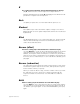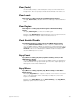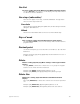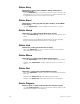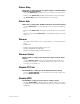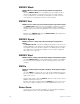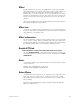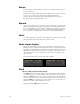User manual
340 Insight 2x user manual
Except
Use [Except] to exclude channels, dimmers or groups from selection or
record operations.
Example: [Record] [Cue] [5] [Except] [Sub] [3] [Enter] records the current
look in cue 5, except for the channels included in submaster 3.
Example: [Channel] [1] [Thru] [9] [Except] [5] [At] [5] sets channels 1
through 4 and 6 through 9 at 50 percent.
Expand
The
console supports two color video monitors called the Command and
Playback displays.The [Expand] key extends the information appearing on
the Command display onto the Playback display. For example, if you have
a screen displaying channels on the Command display, [Expand] allows
you to view up to an additional 125 channels on the Playback display.
Fader
The Fader display allows review and modification of channels in the A/B
and C/D faders without affecting other channel levels.
Fader status display
The fader status display consists of two windows at the bottom of the
playback monitor. It provides information about the cues loaded to Insight
2x’s faders, including fade times and rates. The left window monitors the
A/B fader, the right window monitors the C/D fader. The display counts
down wait times for cues and indicates which step is running when an
effect is active.
The illustration below shows the fader status display:
Flash
Flash is softkey [S8] in the Stage display
[S8], Flash, sets the selected channel’s level to 100 percent if the channel
is currently at a level at or below 50 percent. If the channel’s level is above
50 percent, Flash sets it to zero. Levels set by Flash are only maintained
while the key is pressed. For example, press [Channel] [5], then press and
hold [S8], Flash, to set channel 5 to either 100 or zero. Use [+] and [–] to
advance the channel while [Flash] is pressed.
Example: [4] [S8], Flash, flashes channel 4.