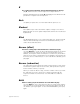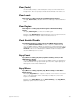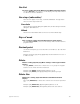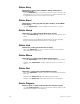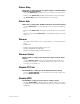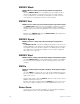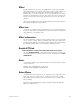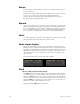User manual
appendix d reference 339
Effect
Insight 2x allows you to create up to 600 effects, each with up to 100
steps. Effects allow you to assign channels to a series of steps. When you
play back the effect, the steps run in assigned chase patterns, or in
random order. You may record them as cues or submasters. Each effect
includes level and timing controls for the steps in the effect, and overall
timing controls for the effect itself. Each effect can run for up to 99:59
minutes.
Note: Current channel levels are not affected by an effect until a step runs
that specifically addresses the channel.
Effect cue
An effect cue contains an effect. Effects allow you to assign channels to
a series of steps. When you play back the effect, the steps run in assigned
chase patterns, or in random order.
Effect submaster
An effect submaster contains an effect. Effects allow you to assign chan-
nels to a series of steps. When you play back the effect, the steps run in
assigned chase patterns, or in random order. Play the effect by pressing
the submaster bump button or by raising the submaster slider.
Enable ETCLink
Enable ETCLink is softkey [S1] in the ETCLink Functions display
Use [S1], Enable ETCLink, to allow dimmer monitoring on a system con-
nected by ETCLink to a Sensor dimming system. Softkey then reads Dis-
able ETCLink.
Enter
Use [Enter] to advance the operator prompt or terminate/verify selected
console functions.
Example: [Record] [6] [Enter] records cue 6.
Example: [Load Sub] [5] [Group] [6] [Enter]
Enter Macro
Use [Enter Macro] to terminate the recording of a macro instruction. This
is the last step in recording a macro, whether in Learn mode or blind
Macro Edit, unless an instruction to run another macro is used to termi-
nate recording.
Example: [Learn] [9] [Enter] [Record] [Cue] [5] [Except] [Sub] [1] [Enter
Macro] records macro 9.