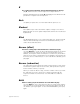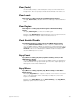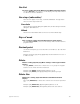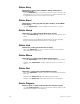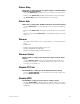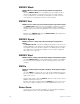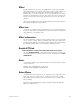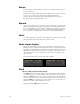User manual
appendix d reference 333
Clear (fader)
Use the fader [Clear] to clear a fader pair of any cues which have been
assigned to it. Also use [Clear] to initiate the downfade of an effect cue.
Clear Loads
Clear Loads is softkey [S6] in the Load Management display
Use [S6], Clear Loads, to disable dimmer monitoring for selected dimmer
loads.
Clear Region
Clear Region is softkey [S6] in the Designer’s Worksheet Editing
display
Use [S6], Clear Region, to erase a recorded region.
Example: [S6], Clear Region, [3] [Enter] [Enter] removes region 3 from the
Designer’s Worksheet layout. It does not affect macro 3.
Clock Enable/Disable
Clock Enable/Disable is softkey [S2] in the SMPTE Events display
Use [S2], Clock Enable/Disable, to start or stop the SMPTE internal
clock. If SMPTE input is enabled, the internal clock will hold until the first
SMPTE frame is received, or until started manually by pressing [S1], Inter-
nal Clock, If the clock is disabled, the SMPTE events will only be exe-
cuted if SMPTE input is received.
Copy Event
Copy Event is softkey [S2] after [S7], More Softkeys, twice, in the
SMPTE Events display
Use [S2], Copy Event, to copy a group of SMPTE events. The target time
of the first event in the group must be specified. The original spacing of
subsequent events will be maintained.
Copy Macro
Copy Macro is softkey [S5] after [S7], More Softkeys, in the Macro
Editing display
Press [S5], Copy Macro, to copy the contents of one macro to a second
macro. If the destination macro is already recorded, the console will
require a confirmation.
Example: [S1], Select Macro, [5] [S7], More Softkeys, [S5], Copy Macro,
[9] [Enter] copies macro 5 to macro 9.