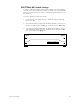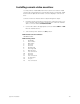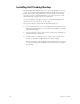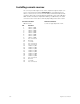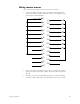User manual
314 Insight 2x user manual
Installing remote unit software
Follow these steps to upgrade software for any Remote Interfaces or
Remote Video Interfaces connected to your Expression control console
via the ETCNet network. This will not upgrade software for a Remote
Focus Unit (RFU).
1. Installing a new version of Remote Unit software will not clear
system memory, but it is always best to be prepared. Save your cur-
rent show!
2. Turn the console off.
3. Insert the Remote Unit Update software diskette into your console’s
diskette drive.
4. Turn the console back on. The console will display the boot screen
and the message Loading XX%. Wait until the loading process is
complete and the Remote Unit Update Program Menu appears. This
menu displays the version number of the software currently being
loaded, the console address and a list of all remote devices connected
to the network (remote devices must be turned on to appear). It also
shows the unit’s network address, type and current software version.
If your network devices are turned on, but don't appear on the display,
and your network uses twisted pair wiring, press [S6], Swap Twst
Pair. Devices should appear within ten seconds.
Updating software to all remote devices
To update the software on all remote devices, press [S1], Update All
Units.
Updating software on selected remote devices
To update the software on multiple, remote devices, use the arrow
keys to move through the list of devices. When the device you want
to update is highlighted, press [S8], Mark This Unit to select that
device. An M appears to the left of the device name, indicating that
this device has been selected for updating. Repeat this procedure for
each device you want to update, then press [S2], Update Marked to
update the software in each of the marked devices.
Updating software on a single remote device
To update the software on a single remote device, use the arrow keys
to select the device, then press [S3], Update This Unit.
Under the Status column in the Remote Units list, the percentage of
completion will be shown. When the word Pass is visible, the update
process is done.
5. Remove the Remote Unit Update disk from the console diskette
drive.
6. Turn the console off and then back on again. The process is complete.
If you have any questions or experience difficulties while upgrading,
please call ETC’s Technical Services department at 800/775-4382.