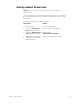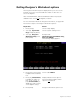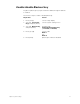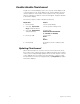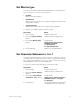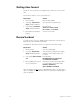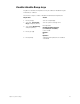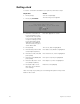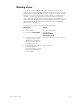User manual
20 Insight 2x user manual
Setting Designer’s Worksheet options
The Designer’s Worksheet options display allows you to choose the
template you wish to use and enable the sliders on either the con-
sole or the digitizer.
Note: The Grandmaster, fader and submaster sliders may only be
enabled on the console or the digitizer, not both.
For more information about the Designer’s Worksheet, see page 207.
Follow these steps to set Designer’s Worksheet options:
Keystrokes: Action:
1. Press [Setup]. Selects Setup display
2. Select [1], System Set-
tings, and press [Enter].
Selects System Settings menu
3. Select [7], Designer’s
Worksheet Setup, and
press [Enter].
Prompt reads:
Select Designer’s Worksheet setup,
then press ENTER
The following display appears:
4. Press [2] to select a 12x12
template without submas-
ters.
Corner reads: Menu 2
5. Press [S1], Sheet Sliders,
to disable the slider con-
trols on the console, or
[S1], Console Sliders, to
disable the slider controls
on the digitizer (if any).
Display indicates which option is
selected; softkey indicates which
option is not
selected
6. Press [Enter]. Designer’s Worksheet option is set