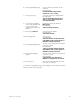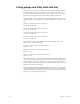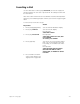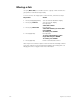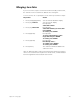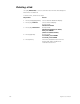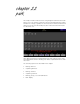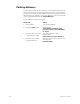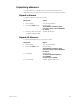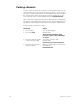User manual
280 Insight 2x user manual
Parking channels
To park a channel, indicate the channel you want to park and the level at
which to park it. Once it is parked, nothing you do at the console will have
any effect on lights in that channel (except for [Blackout]) until you unpark
the channel. When channels are parked, a yellow alert appears on the
lower right side of the command display that says Parked Channels.
Note: If a dimmer is parked and the channel that controls it is also parked,
the dimmer’s parked level takes priority over the channel’s parked level. If
the dimmer is then unparked, it will revert to the channel’s parked level.
To park a channel, follow these steps:
Keystrokes:
Action:
1. Press [Stage].
Selects Stage display
2. Press [S6], Park.
Prompt reads:
Select channel number(s), then
press AT to park, or press RELEASE
to unpark
3. Enter the channel number
to park, then press [At].
Selects the channel to park
Prompt reads:
Enter intensity for park channel(s)
4. Enter the level at which to
park the channel.
Parks the channel at the selected level
Alert appears:
Parked Channels