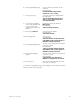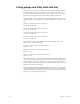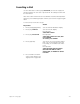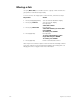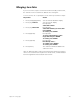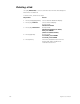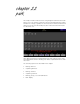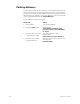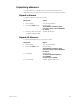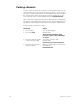User manual
chapter 21 moving lights 271
To test the moving lights setup, press [Stage], select channels 4 and 14,
and move both wheels together.
6. Press [5] [And] [1][5] [→].
Selects channels 5 and 15, the tilt
channels
Prompt reads:
Enable/disable independent Y
channel (1 = Yes, 0 = No)
7. Press [1] [→] [→].
Sets both channels as independent
Prompt reads:
Type channel label (F6 = clear to
end, F7 = last channel label, F8 =
next channel label)
8. If you have an alphanu-
meric keyboard attached
to the console, type
“Moving tilt” then press
[Enter].
Channels 5 and 15 are labeled
Moving tilt
Prompt reads:
Select channel number(s)
9. Press [S7], Link List.
Selects Link List display
Prompt reads:
Select link number
10. Press [3] [Enter].
Selects link 3.
Prompt reads:
Select X channel number (Precede
with AND to add to existing link, or
EXCEPT to delete from link
11. Press [4] [And] [1][4] [→].
The pan control channels are assigned
to the link’s X list
Prompt reads:
Select Y channel number (Precede
with AND to add to existing link, or
EXCEPT to delete from link
12. Press [5] [And] [1][5]
[Enter].
The tilt control channels are assigned
to the link’s Y list
Prompt reads:
Select fixture type, then press
ENTER (1 = XY position, 0 = other)
13. Press [1] [→].
The link sets the trackpad to XY mode.
Link entry is complete