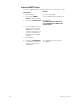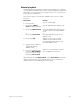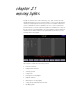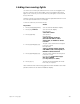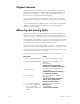User manual
chapter 21 moving lights 269
Linking two moving lights
Use Link List to link the pan and tilt channels on two moving lights. This
link will control the pan for both lights on the X list and the tilt for both
lights on the Y list. As you move the wheels, both lights’ movement will
be synchronized.
Channels 2 and 3 control pan and tilt for the first light and channels 12 and
13 control pan and tilt for the second light.
To link the channels, follow these steps:
Note: Channels that control moving light movement should be set as Inde-
pendent channels in the Channel Attributes display.
Keystrokes:
Action:
1. Press [Setup] [1][1] [Enter].
Selects Channel Attributes display
2. Press [S7], Link List.
Selects Link List display
Prompt reads:
Select link number
3. Press [2] [Enter].
Selects link 2.
Prompt reads:
Select X channel number(s)
(Precede with AND to add to
existing link, or EXCEPT to delete
from link
4. Press [2] [And] [1][2] [→].
The pan control channels are assigned
to the link’s X list
Prompt reads:
Select Y channel number (Precede
with AND to add to existing link, or
EXCEPT to delete from link
5. Press [3] [And] [1][3] [→].
The tilt control channels are assigned
to the link’s Y list
Prompt reads: Select fixture type,
then press ENTER
(1 = XY position, 0 = other)
6. Press [1] [→].
The link sets the trackpad to XY mode.
Link entry is complete