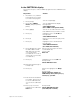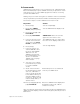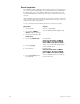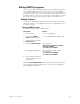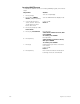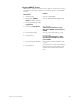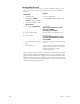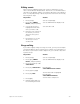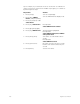User manual
chapter 20 control interfaces 251
In Learn mode
SMPTE Learn mode allows you to record macro keys, submaster bump
buttons and fader [Go] keys into SMPTE events as you press them. Learn
mode allows you to record a SMPTE program live without concerning
yourself with SMPTE time.
Warning: If you use Learn to assign a cue to fader in which a cue already
exists, the previously recorded cue will be overwritten by the new cue.
Follow these steps to record a SMPTE event in Learn mode:
Note: You may also enter events using Learn mode in the SMPTE Events
display. From this display, while in Learn mode, press [Record] to enter a
blank event.
Keystrokes:
Actions:
1. Press [Setup].
Selects Setup display
2. Press [1][3], SMPTE
Events, and press [Enter].
Selects SMPTE Events display mode
3. Press [S7], until [S6] reads
Learn Mode.
4. Press [S6], Learn Mode.
SMPTE Learn flashes in red in the
upper left corner of the screen
5. If you are going to use the
internal clock to time the
show, press [S2], Clock
Enable, to start the clock.
The SMPTE internal clock, in the upper
left corner of the display, starts to run
6. Press [Stage].
Selects Stage display
7. If you are going to use
external SMPTE to time
the show, start SMPTE
data flow now. The
SMPTE port must have
been enabled before you
do this. See
External
SMPTE source
on page
259 for details.
8. Select the cues, submas-
ters and macros you want
to record as SMPTE
events.
9. At the exact moment in
the program that you want
each cue, submaster or
macro to begin, press [Go]
for the fader in which you
want the SMPTE event to
run the cue, press the sub-
master’s bump button, or
start the macro.
Each button press is recorded as an
event in your SMPTE show
10. Press [Setup] [1][3] [Enter]
[S6], Learn Mode.
Returns to SMPTE Events display and
deactivates Learn mode; edit the
events as necessary