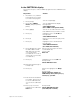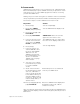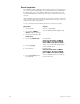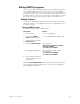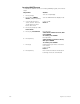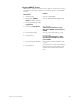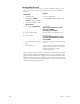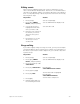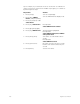User manual
chapter 20 control interfaces 249
In the SMPTE Edit display
Follow these steps to create a SMPTE program from the SMPTE Events
display:
Keystrokes:
Actions:
1. Record the cues, submas-
ters and macros you want
to include in the program.
2. Press [Setup].
Selects Setup display
3. Press [1][3], SMPTE
Events, and press [Enter]
[Enter].
Selects SMPTE Events display
Prompt reads:
Select SMPTE Time
(Press TIME to edit specific fields)
4. Enter [1][0][0].
Selects one second as the time of the
first SMPTE event you want to create
5. Press [→].
Highlight moves to the A/B field
Prompt reads:
Select SMPTE A/B Cue
6. Press [1].
Enters cue 1 for event 1 to play on the
A/B fader
7. Press [→].
Highlight moves to the Rate field
Prompt reads:
Select SMPTE A/B Rate
(0 to 2000, 100 = Normal)
8. Press [1][2][5]. (Zero stops
the fade. 100 is normal.
With fade rate set at 50,
cue runs at half its
recorded rate. If no rate is
entered, the cue runs at its
recorded rate.)
Enters a rate of 125 percent of the
recorded fade rate
Corner reads:
Rate 125
9. Press [→]. Highlight moves to the C/D field
Prompt reads:
Select SMPTE C/D Cue
10. Repeat steps 6 through 8
for fader C/D.
11. Press [→]. Moves the highlight to the Bump
field
Prompt reads:
Select submaster number for
SMPTE bump event, then press [+]
for ON, or [–] for OFF
12. Enter the desired submas-
ter number, then press [+]
to set the submaster On,
or [–] to set the submaster
off.
13. Press [→] to move the
highlight to the submaster
Rate field.
Prompt reads:
Select SMPTE Bump Rate
(0 to 2000, 100 = normal)