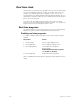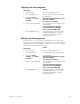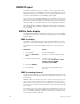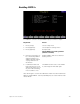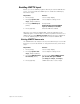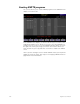User manual
244 Insight 2x user manual
DMX512 input
The DMX In feature allows you to combine console output with output
from a second source of DMX512 (for example, a moving lights console).
DMX512 input from the secondary source is routed through the main con-
sole and combined with the main DMX512 output signal.
In this scenario, the secondary DMX512 source maintains nominal control
of its own levels, but a predetermined submaster on the main console has
proportional control. On Insight 2x, this proportional control is assigned to
submaster 108. The submaster does not control independent channels.
Note: While DMX In is enabled, submaster 108’s normal recorded func-
tion is disabled. When DMX In is disabled, the submaster’s normal func-
tion is restored.
DMX In Fader display
The Fader display’s DMX In display option allows you to view the DMX In
levels that are currently live on Stage. Press [Fader] [4] to select the DMX
In Fader display.
DMX In softkey
The DMX In softkey appears on the Stage and Fader displays. Use the
softkey to record only the DMX512 input levels into a cue, group or sub.
For example, to record current DMX512 input into a cue, follow these
steps:
DMX In starting channel
In order to enable DMX In, you must set the DMX In starting channel. The
starting channel is the channel to which the first DMX In channel level will
be assigned.
DMX512 levels from another source pile onto the levels set by your con-
sole. In other words, a channel set to two different levels goes to the
higher of the levels. For this reason, it usually makes sense to assign the
incoming levels to a range of channels that are not being actively used by
your console.
For example, say you are using channels 1 through 200 in your show. You
then use DMX In to bring in ten DMX512 levels from another console. If
you set your DMX In starting channel as channel 201, the DMX In levels
control channels 201 through 210.
Keystrokes: Action:
1. Press [Stage]. Selects Stage display
2. Press [S7], More Soft-
keys.
Reveals second set of Stage softkeys
3. Press [Record] [Cue] [8]. Selects cue 8 to record
Prompt reads: To record cue, select
number and press ENTER
To cancel, press CLEAR
4. Press [S8], DMX In.
5. Press [Enter]. Records only current DMX In levels
into cue 8