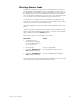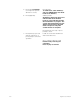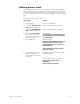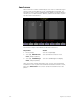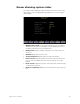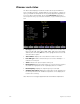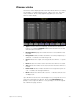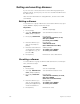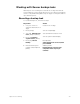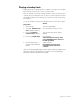User manual
chapter 19 sensor dimming 219
Checking dimmer loads
Load Check compares the current load on selected dimmers with their
recorded loads. Loads that differ by more than 20 percent are shown in
the Load Management display. Use [Page +] and [Page –] to page through
the display. The system checks load information only for selected dim-
mers. To identify the dimmer(s) you wish to check, use either the Insight
2x or the CEM to set the desired dimmers at a level above zero.
The system checks 24 dimmers per rack at a time until all dimmers at
levels above zero have been checked. (If you have multiple racks, 24 dim-
mers in each rack are checked simultaneously.)
Note: On single phase racks, the system checks 16 dimmers per rack at
a time.
Caution: Load Check changes levels on stage. Dimmer outputs rise and
fall for several minutes during the procedure. To cancel a check load oper-
ation in progress, press [S7], Cancel, [Enter].
Follow these steps to check loads for your system.
Note: If you wish, instead of setting the desired dimmers to a level in step
1, you may enter a list of dimmers to record in step 5.
Keystrokes:
Action:
1. Set dimmers to be
checked to a level above
zero. Only dimmers above
zero are checked.
2. Press [Setup].
Selects Setup display
3. Select [9], ETCLink Func-
tions, and press [Enter].
Selects ETCLink Functions menu
4. Select [4], Load Manage-
ment, and press [Enter].
Selects Load Management display