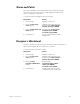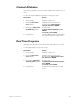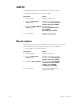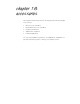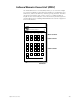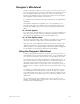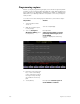User manual
chapter 18 accessories 207
Designer’s Worksheet
Designer’s Worksheet gives you control of the console from remote loca-
tions such as in the house, on the set, or backstage
.
The Designer’s Work-
sheet is a digitizer tablet that emulates the console face panel and
provides user-definable regions
.
All functions may be selected using the
stylus supplied with the Designer’s Worksheet.
If you have not yet installed your Designer’s Worksheet, see
Appendix A,
Installation.
Three digitizer templates are available
.
The correct template for your
worksheet depends on your digitizer’s size
.
Each digitizer allows you to
program up to 2,000 regions, each of which may be associated with a
macro.
12 x 12 inch digitizer
If you own a 12 x 12 inch digitizer, you can select one of two digitizer lay-
outs. One layout provides control of submasters and faders, while the
other deletes the submasters for increased workspace area.
12 x 17 inch digitizer tablet
The 12 x 17 layout provides control of fader keys and all console functions
other than submasters, fader sliders, and the Grandmaster slider.
Note: You may control submaster sliders from either the console or the
digitizer, but not both. Use the Designer’s Worksheet Setup display to
select this option. See Setting Designer’s Worksheet options on page 20
for information on the Designer’s Worksheet Setup display.
Using the Designer’s Worksheet
To use the Designer’s Worksheet to control console keys, touch the cor-
responding area on the worksheet with the stylus
.
To use submaster slid-
ers or the wheels, drag the stylus along the corresponding control strip.
The remaining area of the tablet is available for user-definable regions
.
To
each of these regions you may assign a macro containing a sequence of
up to 50 console keystrokes
.
Each region’s macro can execute cues,
manipulate channel levels or execute any series of keystrokes
.
Once you
assign a macro to a region, start the macro by touching the region on the
tablet.
For example, you might draw a picture of the stage and outline regions
corresponding to various instruments or fixtures on stage or in a studio
.
You might program each region to select the channels for that area of the
stage
.
You can then touch that region to select channels, and then enter
desired level.
Or, you might program more abstract regions on the worksheet
.
For
example, you might program several areas on the worksheet, each repre-
senting a song in a band’s play list
.