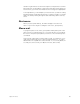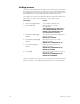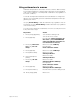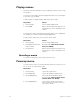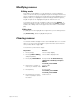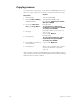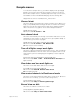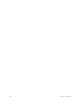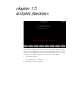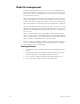User manual
174 Insight 2x user manual
Copying macros
You may want to copy a macro or use macros as building blocks for new
macros
.
To copy contents of one macro to another, follow these steps:
Note: In step 4, you may use [And] and [Thru] to enter multiple macros to
copy. If you do, the new macros will be numbered consecutively, starting
with the macro you enter in step 6.
Keystrokes:
Actions:
1. Press [Setup].
Selects Setup display
2. Press [8], Macro Editing,
and press [Enter].
Selects Macro display mode
Prompt reads: Select macro number,
then press ENTER
3. Press [S7], More Soft-
keys, [S5], Copy Macro.
Prompt reads:
To copy macro(s), select macro
number(s) to copy and press ENTER
To cancel, press CLEAR
4. Press [2].
Enters the number of the macro you
wish to copy
Corner reads: Macro 2
5. Press [Enter].
Prompt reads:
To copy selected macro(s), select
target macro and press ENTER
To cancel, press CLEAR
6. Press [2][5], the number of
the new macro.
Corner reads: Macro 25
7. Press [Enter].
Macro copy is complete. The contents
of macro 2 have been copied into
macro 25