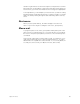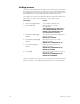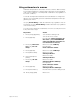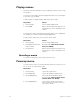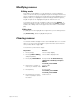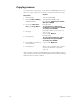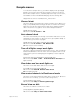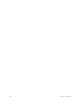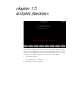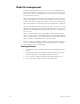User manual
chapter 14 macros 173
Modifying macros
Editing mode
In the Macro mode display, you can edit macros in Insert or Replace
modes. In Insert mode, if you highlight a keystroke and type another key-
stroke, Insight 2x inserts the new keystroke before the highlighted one. In
Replace mode, if you highlight a keystroke and type another keystroke,
Insight 2x replaces the highlighted keystroke with the new one.
To switch from Insert mode to Replace mode, press [S2], Replace. To
switch from Replace mode to Insert mode, press [S2], Insert. Insight 2x
indicates the editing mode in the upper left corner of the command dis-
play.
Editing keys
[←] and [→] move the highlight left or right when you are editing a macro
.
[S3], Delete entry, deletes highlighted keystroke.
Clearing macros
You must be in Macro display mode to clear individual macros
.
To clear all
macros, you can use the Clear Macros option from the Clear Functions
menu, as described on page 200.
To clear macros, follow these steps:
Keystrokes: Actions:
1. Press [Setup]. Selects Setup display
2. Press [8], Macro Editing,
and press [Enter].
Selects Macro display mode
3. Press [S6], Delete Macro
.
Prompt reads: To delete macro(s),
select macro number(s) and press
ENTER
To cancel, press CLEAR
4. Enter macro or range of
macros you want to clear.
Corner reads:
Macro 7
5. Press [Enter]
.
Prompt reads:
To confirm, press ENTER
To cancel, press CLEAR
6. Press [Enter] to clear the
macro or [Clear] to cancel
the action.
Clears macro 7