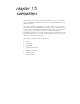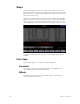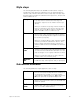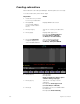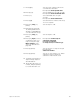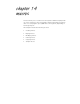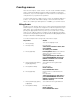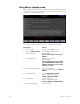User manual
166 Insight 2x user manual
Creating macros
There are two ways to create a macro. You can create it in Macro display
mode, entering and editing keystrokes without actually executing the
instructions, or you can use Insight 2x’s
Learn mode to record a sequence
of keystrokes as you perform the operation.
You can include any key or button on the console except [Enter Macro] in
a macro
.
You cannot enter slider settings or wheel movements
.
Each
macro can contain up to 50 keystrokes
.
In addition, you can link macros.
Using Learn
Insight 2x’s Learn function allows you to create a macro by performing an
actual sequence of keystrokes. Insight 2x records the keystrokes as you
make them. The recorded keystroke sequence can then be rerun by
pressing the appropriate macro key. Once you record a macro in Learn
mode you can edit the sequence in Macro mode to adjust its operation.
Learn works in any display mode except the Macro Editing display and the
Designer’s Worksheet Editing display.
To create a sample macro using Learn, follow these steps:
Keystrokes:
Action:
1. Press [Stage].
Selects Live display mode
2. Press [Learn].
Prompt reads:
Select macro number to learn, then
press ENTER
To cancel, press CLEAR
3. Press [7] [Enter].
Learning Macro 7 flashes in red in the
upper left corner of the monitor
Prompt reads:
Select operation(s) for this macro –
press ENTER MACRO when done
(Wheels and sliders are not valid
entries in macros)
4. Enter [Channel] [1] [Thru]
[5] [At] [5] [Enter].
Sets channels 1 through 5 at 50
percent
5. Press [Macro Wait].
Prompt reads:
Enter wait time
Press ENTER when done
6. Press [5] [Enter].
Inserts a five second wait into the
macro
Prompt reads:
Select operation(s) for this macro –
press ENTER MACRO when done
(Wheels and sliders are not valid
entries in macros)
7. Enter [Channel] [1] [Thru]
[1][0] [Full].
Sets channels 1 through 10 at Full
8. Press [Macro Wait].
Prompt reads:
Enter wait time
Press ENTER when done