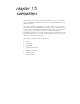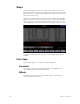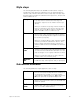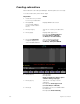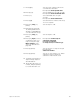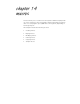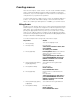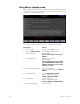User manual
164 Insight 2x user manual
Editing a subroutine
To edit a subroutine, select the step you wish to change by pressing [S1],
Step, and entering the step number. Use [And] and [Thru] to select multi-
ple steps. Selected steps are displayed in white on the monitor.
Note: If you select a range of steps, only cue steps will be selected. Style
steps may only be edited individually and will be left out of selected
ranges.
Once the step is selected, choose the attribute you wish to edit by press-
ing one of the following softkeys. The selected attribute is displayed in
yellow on the monitor.
[S2], Style Allows you to select a style from the style menu
.
[S3], Select Cue Allows you to enter a cue number for the selected
step.
[S4], Type/Level Allows you to select a crossfade or an allfade and to
set intensity level.
[S8], Up/Down/Follow
Allows you to set upfade and downfade times and to
set follow time.
Once you finish editing the subroutine, press [Record] [Enter] to save your
changes.
Note: You may use the arrow keys to move from one field or line to the
next. For example, press [↓] to select the next step, or press [→] to enter
information one field to the right of the current field.
Deleting a step
Press [S6], Delete Step, and enter the step number
.
Then press [Enter]
.
Insight 2x deletes the selected step and renumbers the remaining steps.
Inserting a step
Press [S1], Step, and enter the step number where you want to insert the
new step
.
Then press [Enter]
.
Insight 2x inserts a blank step before the
selected step.