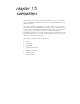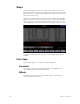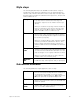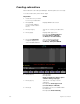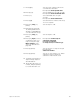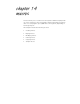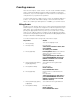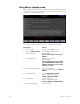User manual
162 Insight 2x user manual
Creating subroutines
Each subroutine can hold up to 100 steps. Each step lists a cue or a style.
To create a subroutine, follow these steps:
Keystrokes:
Action:
1. Create the cues you want
to use in your subroutine.
2. Press [Blind].
(You must be in Blind
mode to create subrou-
tines.)
Displays Blind mode screen
3. Press [Cue] [7].
Selects cue 7 to be your subroutine
cue
4. Press [Type].
Displays fade type menu
Prompt reads: Select fade type
(1 = Crossfade, 2 = Allfade,
3 = Effect, or 4 = Subroutine)
5. Press [4], Subroutine
.
Insight 2x displays the
screen illustrated below.
Select subroutine fade type
Prompt reads: Select step
number(s), then press ENTER
6. Press [1] [→].
Selects step 1
Prompt reads:
Enter cue number to fade, or press
STYLE to change step type
7. Press [1] [
→
].
Selects cue 1 for step 1 of the
subroutine
Prompt reads: Enter type of cue
(1 = Crossfade, 2 = Allfade)
8. Press [1].
Designates cue as a crossfade within
the subroutine
Prompt reads: Enter intensity