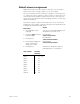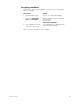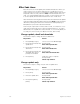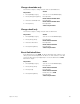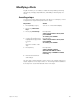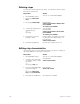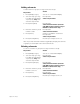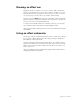User manual
156 Insight 2x user manual
Deleting steps
You may also delete steps from an effect. For example, to delete step 5,
follow these instructions:
Editing step characteristics
Use the arrow keys to select step characteristics to edit. For example, to
edit a step’s In time, follow these instructions:
Keystrokes:
Action:
1. Press [Blind] [Cue] [2].
Selects cue 2 in the Blind display
2. Press [S7], More Soft-
keys.
3. Press [S6], Delete Step.
Prompt reads:
Select step number to delete, then
press ENTER
To cancel, press CLEAR
4. Use the [↑] and [↓] keys to
highlight step 5
or…
Press [5].
Selects step 5
Prompt reads:
Select step number to insert, then
press ENTER
To cancel, press CLEAR
5. Press [Enter], or press
[Clear] to cancel.
Deletes step 5; Step 6 becomes step
5; step 7 becomes step 6 and so on
Prompt reads:
Select step numbers
6. Press [Record] [Enter],
Records your changes to the cue
Keystrokes:
Action:
1. Press [Blind] [Cue] [2].
Selects cue 2 in the Blind display
2. Use [↓] to select the step
you want to edit, for exam-
ple step 2
or…
Press [S1], Step, [2].
Prompt reads:
Select step numbers
3. Use [→] to highlight the In
time field in step 2
or…
Press [S7], More Soft-
keys, [S3], In Dwell Out.
Prompt reads:
Enter step in time
4. Press [8], the new In time.
New step time is added