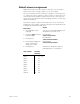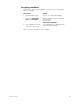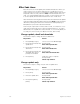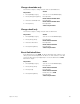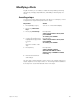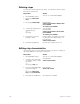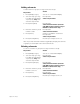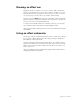User manual
chapter 12 effects 149
Default element assignment
Rather than assign elements to steps one at a time, you can assign a
range of elements to a range of steps on a one-to-one basis.
The console assigns elements (channels or groups) to each step in turn,
i.e., channel 1 to step 1, channel 2 to step 2, and so on. If there are more
elements than steps, Insight 2x assigns an element to each step, then
returns to the first step and continues assigning elements, one per step,
until all are assigned.
Follow these steps to create an effect that uses a one-to-one channel
assignment. In the example, channels 1 through 22 are assigned to steps
1 through 10, creating a ten-step effect.
Keystrokes:
Action:
1. Press [Blind] [Cue] [2]
[Type] [3].
Selects cue 2 in the Blind display and
designates it as an effect cue
2. Press [S1], Step, and enter
[1] [Thru] [1][0].
Prompt reads:
Select step numbers
3. Press [Enter].
Prompt reads:
Select channel numbers
4. Press [1] [Thru] [2][2], the
range of channels to
assign to the steps.
Prompt reads:
Select channel numbers
5. Press [Enter].
Channels are assigned to steps as
indicated above; see chart below
Step number: Contains
channels:
Step 1 1 11 21
Step 2 2 12 22
Step 3 3 13
Step 4 4 14
Step 5 5 15
Step 6 6 16
Step 7 7 17
Step 8 8 18
Step 9 9 19
Step 10 10 20