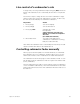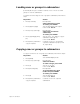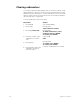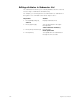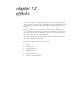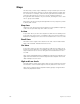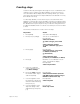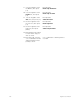User manual
chapter 11 submasters 141
Loading cues or groups to submasters
[Load Sub] allows you to load the contents of one or more recorded
groups or cues into submasters.
To load a look from a range of cues or groups to submasters, follow these
steps:
Copying cues or groups to submasters
To copy a look from a cue or a group to a submaster, follow these steps:
Keystrokes:
Actions:
1. Press [Load Sub].
Prompt reads:
Select submaster(s) to load
To cancel, press CLEAR
2. Press [9] [Thru] [1][2].
Selects submasters 9 through 12
Corner reads: Sub 12
3. Press [Cue] (or [Group]).
Prompt reads:
Select cue(s) to load into
submaster(s)
To cancel, press CLEAR
4. Press [1] [And] [3] [Thru]
[5].
Selects cues 1, 3, 4, and 5 to copy to
submasters 9 through 12
Corner reads: Cue 5
5. Press [Enter]. Submaster
copy is complete.
Contents of cues 1, 3, 4, and 5 are
copied to submasters 9, 10, 11, and
12, respectively
Keystrokes:
Actions:
1. Press [Blind].
Selects Blind display mode
2. Press [Cue] (or [Group]).
Prompt reads:
Select cue number
To select cue type, press TYPE
3. Press [1].
Selects cue to copy
Corner reads: Cue 1
4. Press [Record] [Sub].
Prompt reads:
To record submaster, select
number and press ENTER
To cancel, press CLEAR
5. Press [9].
Selects submaster 9
Corner reads: Sub 9
6. Press [Enter]. Submaster
copy is complete.
Contents of cue 1 are copied to
submaster 9