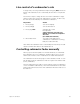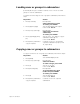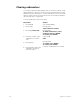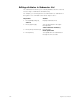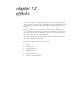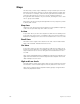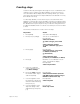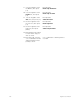User manual
140 Insight 2x user manual
Labeling submasters
Insight 2x allows you to use an alphanumeric keyboard to label submas-
ters. Submaster names can consist of any combination of letters, num-
bers and symbols, and may be up to 16 characters long. See page 296 for
information about installing an alphanumeric keyboard.
Follow these steps to add the name “Bedroom wash” to submaster 4:
Copying submasters
To copy a look from one submaster to another, follow these steps:
Note: You may also copy a look from a submaster to a cue or a group. To
do so, press [Cue] or [Group] in place of [Sub] in step 4.
Keystrokes:
Action:
1. Press [Stage].
Selects Stage display
2. Press [Sub] [4].
Prompt reads:
Select submaster number
To select submaster type, press
TYPE
3. Press [Label].
Prompt reads:
Type submaster name
4. Use the alphanumeric key-
board to enter the label.
Type Bedroom wash.
Corner reads:
Label: Bedroom wash
5. On the Insight 2x keypad,
press [Enter].
Submaster 4 is labeled Bedroom
wash
Keystrokes: Actions:
1. Press [Blind]. Selects Blind display mode
2. Press [Sub]. Prompt reads:
Select submaster number
To select submaster type, press
TYPE
3. Enter the number of the
submaster you wish to
copy.
Corner reads:
Sub 1
4. Press [Record] [Sub]. Prompt reads:
To record submaster, select number
and press ENTER
To cancel, press CLEAR
5. Enter the number of the
new submaster.
Corner reads:
Sub 9
6. Press [Enter]. Submaster
copy is complete.
Contents of submaster 1 are copied to
submaster 9