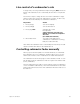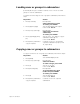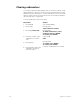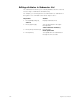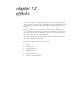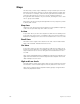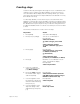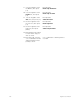User manual
chapter 11 submasters 139
Live control of a submaster’s rate
In Stage mode, selecting a submaster and pressing [S3], Rate, allows the
timing of the submaster to be controlled by the rate wheel or keyboard
entry.
Follow these steps to change the rate of an active submaster in Stage.
(This procedure also works if the submaster is not active. In either case,
the new rate is automatically recorded in the submaster.)
Note: When the submaster rate is controlled by the rate wheel, the sub-
master’s number turns blue on the Submaster List.
Controlling submaster fades manually
When you press the bump button on a timed submaster, recorded fade
times play back as you recorded them. Insight 2x allows you to use the
slider to take manual control of submasters recorded with fade times.
The Submaster List shows the progress of the submaster’s fade. To over-
ride the fade, push the submaster’s slider to a higher level than the fade
(lower, if inhibitive).
Once the slider passes the fade (or meets it at Full on pile-on submasters
or zero on inhibitive submasters), control of the fade transfers to the slider
and you have full manual control of the submaster. Move the slider to set
the fade level.
Keystrokes:
Action:
1. Press [Stage].
Selects Live display
2. Press [Sub] [5].
Selects submaster 5
3. Press [S3], Rate.
Activates rate control
Prompt reads:
Select submaster rate and press
ENTER, or use wheel or trackpad to
alter rate
(0 to 2000, 100 = Normal)
4. Move Rate wheel.
Sets and records fade rate for
submaster 5. If submaster is running,
fade proceeds at new rate