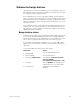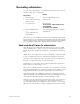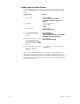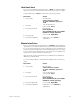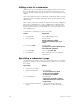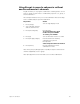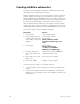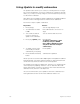User manual
136 Insight 2x user manual
Creating inhibitive submasters
A red LED on the bump button indicates an inhibitive submaster. Only
submasters 73 through 108 may be inhibitive.
Inhibitive submasters allow you to limit the output of a group of channels
.
Channel outputs are limited to the level at which you set the slider. An
inhibitive submaster set at 10 (100 percent), does not affect channel out-
put. An inhibitive submaster controls the levels of its assigned channels in
the same way the Grandmaster controls the levels of all channels.
Note: If channels that you expect to see on stage are missing or at the
wrong levels, check to see if a submaster is inhibiting them. If a channel
is fully inhibited by a submaster, its level will be displayed as a yellow zero.
Follow these steps to create an inhibitive submaster:
Follow the same procedure to convert back to pile-on.
• You may include the same channel in more than one inhibitive sub-
master.
• If you press an inhibitive submaster’s bump button, the submaster
fades from its current slider location to zero and back, using its record-
ed fade times.
Keystrokes: Actions:
1. Press [Stage]
.
Selects Stage display
2. Press [Sub] and enter the
number of the submaster
(73 to 108) you wish to be
inhibitive.
Selects sub to change
Prompt reads:
Select submaster number
To select submaster type, press
TYPE
3. Press [Type]. Prompt reads:
Select submaster type
(1 = Pile-on, 2 = Inhibitive
[Other types are Blind only])
4. Press [2]. LED flashes
green, unless slider is at
zero.
Channel levels change to IN and the
submaster number is red
5. Move slider to zero. LED
flashes red.
Pile-on levels are unloaded
6. Move slider to 10. Inhibitive control is loaded