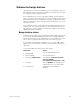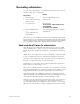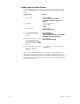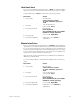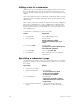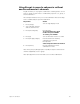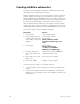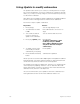User manual
chapter 11 submasters 133
Hold dwell time
If you record a submaster with a dwell time of Hold, the submaster fades
up when you press the bump button, then holds until you press it again.
To add a dwell time of Hold to a submaster, follow these steps:
Manual dwell time
If you record a submaster with a dwell time of manual and an upfade time
other than zero, the upfade starts when you press and hold the bump but-
ton. It runs until channels reach full recorded levels, then holds at full as
long as you hold the bump button; the downfade begins when you release
it. If you don’t hold the bump button for the duration of the upfade time,
channels do not reach their full recorded levels.
Note: If you do not enter a dwell time for a submaster, the submaster
defaults to a manual dwell.
To convert a timed dwell to a manual dwell in Blind mode, follow these
steps:
Keystrokes:
Action:
1. Press [Sub].
Prompt reads:
Select submaster number
To select submaster type, press
TYPE
2. Press [5].
Selects submaster 5
Corner reads: Sub 5
3. Press [Time] [Time]
.
Prompt reads:
Enter dwell time
(Press CLEAR for hold, press CLEAR
CLEAR for manual operation)
4. Press [Clear].
Corner reads: Dwell Hold
5. Press [Enter] [Enter].
Dwell time is set to Hold for
submaster 5
Keystrokes:
Action:
1. Press [Sub].
Prompt reads:
Select submaster number
To select submaster type, press
TYPE
2. Press [5].
Selects submaster 5
Corner reads: Sub 5
3. Press [Time] [Time]
.
Prompt reads:
Enter dwell time
(Press CLEAR for hold, press CLEAR
CLEAR for manual operation)
4. Press [Clear] [Clear].
Corner reads: Dwell Man
5. Press [Enter] [Enter].
Dwell time is set to Manual for
submaster 5