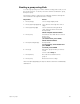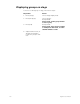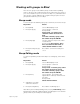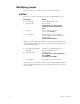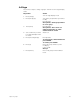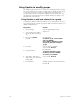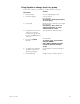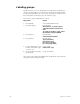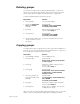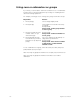User manual
chapter 10 groups 117
Deleting groups
You must be in Stage mode to delete individual groups
.
To delete all
groups, you can use the Clear Groups option from the Clear Functions
menu, as described in
Chapter 18, Clear Functions
, on page 198.
To delete individual groups, follow these steps:
Copying groups
You may make a copy of a group, then use the copy as the foundation for
a new group
.
You can copy groups in Stage or Blind modes.
To copy a look
from one group to another, follow these steps:
Note: You may also copy a group’s channels and levels to a cue or a sub-
master. To do so, press [Cue] or [Sub] in place of [Group] in step 5.
Keystrokes: Actions:
1. Press [Stage] Selects Stage display
2. Press [S7], More Soft-
keys, [S6], Delete,
[Group]
.
Prompt reads:
To delete group, press ENTER
To cancel, press CLEAR
3. Press [2]. Enters group number to delete
Corner reads: Group 2
4. Press [Enter]
.
Prompt reads:
To confirm, press ENTER
To cancel, press CLEAR
5. Press [Enter] to delete the
group or [Clear] to cancel
the action.
Group 2 is deleted from your show
Keystrokes: Actions:
1. Press [Blind] or [Stage]. Selects display mode
2. Press [Group]. Prompt reads:
Group mode – Select group number
to use as group
3. Press [1]. Enters the number of the group you
wish to copy
Corner reads: Group 1
4. Press [Full]. Prompt reads:
Group mode – Press AT or use wheel
to alter levels, or select channel
numbers to edit
5. Once the group is dis-
played, press [Record]
[Group].
Prompt reads:
To record group, select number and
press ENTER
To cancel, press CLEAR
6. Press [5]. Enters the number of the new group
Corner reads: Group 5
7. Press [Enter]. Group copy is complete. You can now
modify the new group