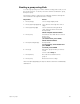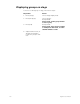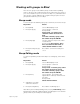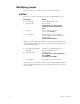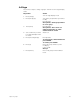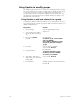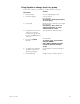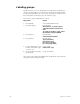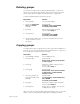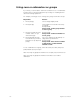User manual
chapter 10 groups 109
Creating a group using Solo
To create a group using some of the channels on stage, but not all, record
the group using Solo. To do this, select the channels to add to the group,
then press [Solo].
Follow these steps to create a group containing channels 5 through 20
when channels 1 through 25 are active on stage:
Hint: Press [Except] [Sub] [1] in step 2 to deselect channels contributed by
submaster 1.
Keystrokes: Action:
1. Press [Stage]. Selects Stage display mode
2. Press [1] [Thru] [2][5] [Full]. Sets channels 1 through 25 to full on
stage
3. Enter [5] [Thru] [2][0]. Selects channels 5 through 20. All
other channels remain unselected
Prompt reads:
Select excepted channel number
4. Press [Solo]. All channels other than those selected
drop to zero
Prompt reads:
(To restore levels, press SOLO)
Select channel numbers
5. Press [Record] [Group]. Prompt reads:
To record group, select number and
press ENTER
To cancel, press CLEAR
6. Press [3]. Enters the group number you want to
record
Corner reads: Group 3
7. Press [Enter]. Records selected channels into
group 3
8. Press [Solo]. Restores full look to stage