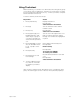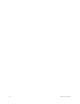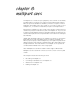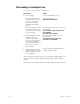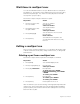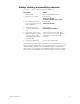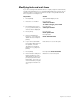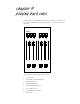User manual
chapter 8 multipart cues 95
Adding, deleting and modifying channels
Follow these steps to edit channels in a multipart cue:
Note: When you initially display a multipart cue, any channel levels that
are tracking from the previous cue are displayed in green; new levels are
displayed in blue. When you press [Part] this changes. Channels that
make up the selected part are now displayed in blue; channels that make
up other parts of the multipart cue are displayed in green (or gray, in Blind).
Keystrokes:
Action:
1. Press [Blind].
Selects Blind display mode
2. Enter the cue number.
Prompt reads:
Select cue number
To select cue type, press TYPE
3. Press [Part]; then press
[+] or [–] until the desired
part is displayed.
Prompt reads:
Select part number
4. Press [Channel], and
select the desired chan-
nels.
Prompt reads:
Select channel numbers
5. Set channel levels. (Use
[At], the fader wheel, [Full]
or [Level], or [+] and [–].
Press [At] [Clear] to delete
the channels.)
If the channels are new, this adds
them to the part at the level indicated.
If already in the part, this modifies
their level
6. Press [Record] [Enter].
Records the modified part