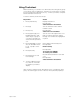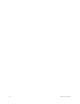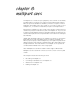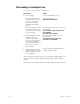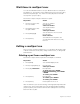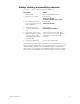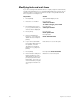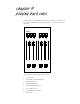User manual
94 Insight 2x user manual
Wait times in multipart cues
You can set individual wait times of up to 99:59 minutes for each part of
a multipart cue. The wait time is the delay between when you press [Go]
and when the part begins. If no wait is recorded, all parts run simulta-
neously when you press [Go].
Follow these steps to assign a wait time to a part:
Editing a multipart cue
Once you have created a multipart cue, you can add or delete parts, add
or delete channels from the parts, change channel levels, or change fade
and wait times.
Deleting a part from a multipart cue
Follow these steps to delete a part from a multipart cue in Blind:
Note: If channels in your cue are tracking, removing a part may affect sub-
sequent cues. Press [Track] after you enter the part number and before
you press [Enter]. This removes channels from subsequent cues if they
track from this cue part.
Keystrokes:
Action:
1. Press [Cue], then enter
the cue number.
Selects cue number
Prompt reads:
Select cue number
2. Press [Part], then enter
the part number.
Selects part number
Prompt reads:
Select part number
3. Press [Wait] [1][0].
Selects wait time of ten seconds
Prompt reads:
Enter wait time
4. Press [Enter].
Sets wait time for the part to ten
seconds. Part will wait ten seconds,
then run
Keystrokes:
Action:
1. Press [Blind].
Selects Blind display mode
2. Press [Cue] [4] [Part] [1].
Prompt reads:
Select part number
3. Press [S6], Delete Part.
Prompt reads:
To delete part, press ENTER –
Delete part & tracking, press TRACK
+ ENTER
To cancel, press CLEAR
4. Press [Enter].
Prompt reads:
To confirm, press ENTER
To cancel, press CLEAR
5. Press [Enter].
Deletes part 1 from cue 4