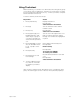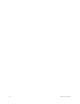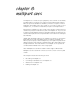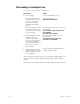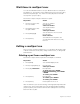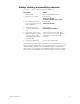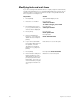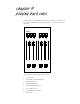User manual
chapter 8 multipart cues 93
Converting a standard cue to a
multipart cue
If you have already created a single-part cue, Insight 2x
allows you to
reconfigure it as a multipart cue. You can convert a standard cue to a mul-
tipart cue in either Stage or Blind mode.
As you break the cue into parts to convert it to a multipart cue, Insight 2x
automatically creates cue part 8. Any channels not included in the first
recorded part are assigned to part 8 automatically. As channels are
assigned to new parts, they are deleted from part 8 automatically.
Press [Channel] [1] [Thru] [2][0] [Full] [Record] [1] [Enter]. This creates a
standard cue 1 containing channels 1 through 20 at Full. The following
example divides this cue into four parts, numbered 1, 2, 3, and 8, each
containing five of the channels in the original cue. Press [Stage] to return
and continue.
Follow these steps to convert a standard cue to a multipart cue:
Note: When a normal cue is split into a multipart cue, all of the channels
assigned to that cue are placed in part 8 initially. From part 8, they are
moved to any one of the other seven parts. When all of the channels are
assigned to a part, part 8 is deleted automatically.
Keystrokes:
Action:
1. Press [Stage] or [Blind].
Selects display mode
2. Press [Cue] [1].
Selects cue 1
3. Press [Channel] [1] [Thru]
[5] [Record] [Part] [1]
[Enter].
Creates part 1. Places channels 1
through 5 in part 1. Remaining
channels are placed in part 8
4. Press [Channel] [6] [Thru]
[1][0] [Record] [Part] [2]
[Enter].
Creates part 2. Moves channels 6
through 10 from part 8 to part 2
5. Press [Channel] [1][1]
[Thru] [1][5] [Record] [Part]
[3] [Enter].
Creates part 3. Moves channels 11
through 15 from part 8 to part 3. Part 8
contains channels 16 through 20