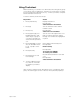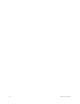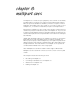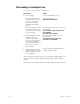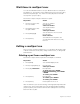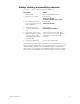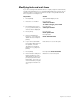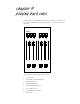User manual
chapter 7 track 89
Using Tracksheet
With Tracksheet, you can track one channel at a time through any group
of cues at any level, including zero
.
Tracksheet is useful when you want
to track a channel through blackout cues, or when you want to complete
a track that has been blocked.
To track a channel, follow these steps:
Hint: To track a channel at zero through all cues it is included in, press
[Solo]. The channel goes to zero in all cues. Press [Record] or [Enter].
Keystrokes:
Action:
1. Press [Tracksheet].
Displays Tracksheet
Prompt reads:
Select channel to be tracked
2. Press [5].
Selects channel 5 as the channel
number to track
3. Press [Cue].
Prompt reads:
Select cues to be modified
4. Press [2] [Thru] [5]. Use
[And] and [Thru] to indi-
cate a range or group of
cues
.
Press [+] and [–] to
select the next or previous
cue
.
Selects cues 2 through 5 as the cues
that you want to track this channel
through. Cue numbers are highlighted
in yellow
5. Press [At] [5][0]. You may
also use the fader wheel,
[+], [-], or [Full] to enter
levels.
Enters 50 percent intensity level.
Prompt reads:
Enter intensity
6. Press [Record].
Prompt reads:
To record, press ENTER
To cancel, press CLEAR
7. Press [Enter] to record
level settings.
Records tracked channel in selected
cues
Prompt reads:
Select channel to be tracked
8. To track a different chan-
nel, enter the next chan-
nel number you want to
display.