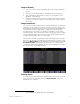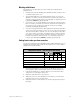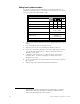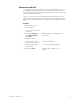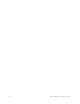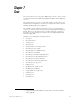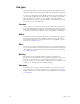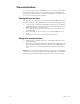Specifications
Insight 3 User Manual, v.3.1 77
Change individually
1. Select an encoder, wheel or pointing device axis with the up/down
arrows.
2. Select an encoder page with the left/right arrows. Press [Enter].
3. Select an attribute with the [+] or [–] keys or use [Only] to select
attributes.
7
Press [Enter].
4. Continue making changes until done. When a page and encoder are
selected, you can move quickly to other pages or encoders with the
arrow keys.
Change automatically
The console can make automatic level setting assignments for all fixture
attributes you are using in your show. One reason you may want to use
this automatic assignment feature is to ensure that all your attributes are
included in the encoder setup (20 do not appear in a default setup).
Another reason is to quickly concentrate your attributes on the lower-
numbered pages, thus reducing the need to change pages when setting
levels. Only attributes in the current show are assigned. pan and tilt are
assigned to the pointing device on every page.
This feature is available as a softkey called Autoload Encoders in Fixture
Patch or in the Encoder Setup display (in Fixture Patch, you may need to
press [S7], More Softkeys, first). In the Encoder Setup display, press [S6],
Autoload Encoders (you must press [Enter] twice to confirm). After
executing an Autoload assignment, the Encoder Setup display resembles
the one shown in the illustration below.
Resetting defaults
You may return to the default level setting assignments anytime you wish.
In the Encoder Setup display, press [S7], Reset Defaults, and press
[Enter] twice to confirm.
7.
See The Only command, page 8, for information.