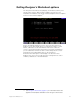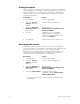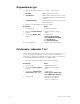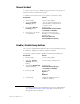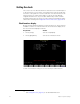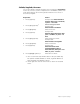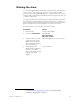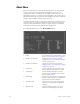Specifications
28 Chapter 3 System settings
Enabling the template
The procedure to set options for the Designer’s Worksheet is similar for
all three templates. For example, to select the template for the 12x12 inch
digitizer that allows control of the faders, submasters or Grandmaster
either from the console or from the Designer’s Worksheet, follow the
setup procedure below.
Reassigning slider controls
If option #1 is selected in the Designer’s Worksheet Setup display, you
can choose whether you will be able to operate the fader, submaster and
Grandmaster slider controls at the console or at the Designer’s
Worksheet. You cannot operate them at both. Assuming that you are
making this choice independently of the template selection above,
reassign the slider controls with the procedure below.
Keystrokes: Action:
1. Press [Setup]. Selects Setup display
2. Select [1], System
Settings, and press
[Enter].
Selects System Settings menu
3. Select [7], Designer’s
Worksheet Setup, and
press [Enter].
Prompt reads:
Select Designer’s Worksheet setup,
then press ENTER
4. Press [1]. Enables for the 12 x 12 digitizer
template that can control fader,
submaster and Grandmaster sliders.
Corner reads: Menu 1
5. Press [Enter]. Designer’s Worksheet option is set
Keystrokes: Action:
1. Press [Setup]. Selects Setup display
2. Select [1], System
Settings, and press
[Enter].
Selects System Settings menu
3. Select [7], Designer’s
Worksheet Setup, and
press [Enter].
Prompt reads:
Select Designer’s Worksheet setup,
then press ENTER
4. Press [S1], Sheet Sliders.
a
a. Pressing the same [S1] softkey reverses the slider control
assignment.
Toggles the slider control
Specification reads: Current Sliders
Enabled: Worksheet