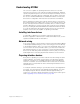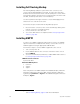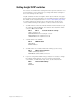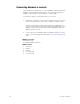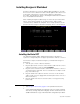Specifications
Insight 3 User Manual, v.3.1 333
Mouse or other pointing device
Insight 3 consoles have a dedicated port to which a pointing device such
as a mouse, trackball or trackpad can be connected. The device must be
Microsoft-compatible.
Installation
Switch off the power to the console. Connect the pointing device to the
RS 232 Mouse connector at the left side of the console rear panel (see
Console’s back panel, page 324).
Device check
The pointing device should be ready for use when the console and module
are switched on. Verify normal operation by patching fixtures as explained
under Patching moving lights, page 70. Movement of the pointing device
should control pan and tilt levels; its buttons should reselect fixtures in the
Fixture Box window. If the device doesn’t function normally, proceed as
follows:
1. Verify that the pointing device is Microsoft compatible.
2. Verify that the pointing device works normally in another system,
such as in a computer.
3. If you still have a problem after making the verifications, see Help
from ETC Technical Services, page 10, to get help from ETC.