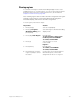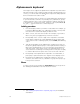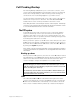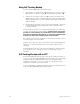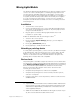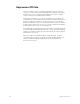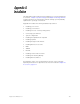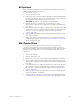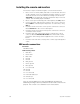Specifications
Insight 3 User Manual, v.3.1 325
AC Input fuses
These fuses are contained in a swiveling tray located between the power
switch and the power cord connector.
1. Turn off the console.
2. Remove the power cord.
3. Pull the fuse tray out of its holder by placing something sharp behind
the tab on the bottom of the cover. The tray remains connected to the
tray holder but rotates downward for convenience.
CAUTION
: Operate the tray carefully to avoid damage.
4. Examine both fuses. Telltale signs of a blown fuse include
discoloration or deposits on the glass envelope and/or a visibly broken
fuse strip.
5. If you find a blown fuse, replace it with the fuse of the same type and
size from the console’s Spare Parts Kit. To retrieve the Spare Parts Kit,
raise the console’s face panel as explained under Opening the
console, page 324.
6. With good fuses installed, rotate the tray up and inward until it is again
flush with the panel.
7. Replace the power cord and check the console for proper operation.
If still having problems, see Help from ETC Technical Services, page
10, to get help from ETC.
RFU / Remote I/O fuse
If you have an external device such as an RFU or a remote macro
controller connected to the console and it doesn’t operate, check the
RFU / Remote I/O fuse. This fuse is located in a pop-out receptacle located
along the lower margin of the console’s rear panel, adjacent to the AC
Input cord.
1. Turn off the console.
2. Remove the power cord.
3. Remove the cover of the fuse receptacle with a flat blade screwdriver.
4. Remove and examine the fuse. Telltale signs of a blown fuse include
discoloration or deposits on the glass envelope and/or a visibly broken
fuse strip.
5. If you find a blown fuse, replace it with the fuse of the same size and
type from the console’s Spare Parts Kit. To retrieve the Spare Parts
Kit, raise the console’s face panel as explained under Opening the
console, page 324.
6. With a good fuse installed, reinsert the fuse into the rear panel holder
and secure with the screwdriver.
7. Verify that the external device works properly. If still having problems,
see Help from ETC Technical Services, page 10, to get help from ETC.