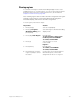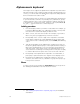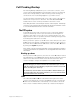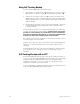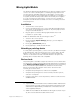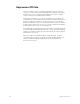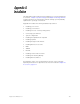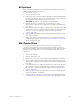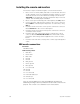Specifications
Insight 3 User Manual, v.3.1 321
Moving Lights Module
The Moving Lights Module (ML Module) is an option for Insight 2 and 2x
consoles. It is a free-standing device containing the page buttons and
encoders that are standard equipment on all Insight 3 consoles. With
moving light software (version 3.0 and above) installed in your Insight 2 or
2x system, the ML Module provides all the functionality of an Insight 3.
You can even attach a pointing device, such as a mouse, trackball or
trackpad to the ML Module for added convenience in making selections
and setting levels.
Installation
1. Switch off the console power.
2. Connect the ML Module to the console port labeled Digitizer/Serial.
You cannot use the Digitizer/Serial port for any other purpose when
using it for the ML Module.
22
3. Plug the power cord of the Moving Lights Module into a wall
receptacle or a power strip.
Enable the ML Module with the following procedure:
23
1. Switch on the console power.
2. Press [Setup] [6], Option Settings, [Enter] to go to the Options
Settings menu.
3. Press [1][2], External Port, [Enter].
4. Press [2] [Enter] to enable the ML Module.
Attaching a pointing device
You may attach a pointing device, such as a mouse, trackball or trackpad
to the ML Module. Switch off the power to the console and to the ML
Module. Connect the mouse or trackball to the RS232 port labeled
“Mouse” located at the left side of the ML Module’s rear panel. The
pointing device must be Microsoft-compatible.
Device check
The pointing device should be ready for use when the console and module
are switched on. Verify normal operation by patching fixtures as explained
under Working with Moving Lights, page 16. Movement of the pointing
device should control pan and tilt levels; its buttons should reselect
fixtures in the Fixture Box window. If the device doesn’t function
normally, proceed as follows:
1. Verify that the pointing device is Microsoft compatible.
2. Verify that the pointing device works normally in another system,
such as in a computer.
3. If steps 1 and 2 don’t correct the problem, call ETC Technical Service
at 800-775-4382.
22.
If you have a Remote Interface unit or a Remote Video Interface unit
in your system, you may connect the Designer’s Worksheet to that
unit and use it independently of whatever is connected to the con-
sole’s Digitizer/Serial port.
23.
NOTE: Do not enable the ML Module for an Insight 3 console. If you
do, the console’s built-in encoders will not work.