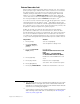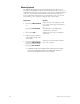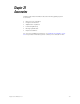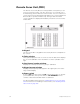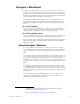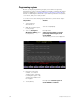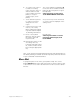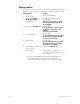Specifications
316 Chapter 25 Accessories
Copying regions
You may want to copy a region or use regions as building blocks for new
regions. To copy contents of one region to another, follow these steps:
Keystrokes:
Actions:
1. Press [Setup].
Selects Setup display
2. Press [7], Designer
Worksheet Editing, and
press [Enter].
Selects Macro display mode
Prompt reads:
Select region number or touch a
previously defined region, then
touch ENTER
3. Press [S7], Copy Region.
Prompt reads:
To copy region(s), select region
number(s) to copy and touch
ENTER
To cancel, touch CLEAR
4. Press [2] [Enter].
a
a. You may use [And] and [Thru] to enter multiple regions to
copy. If you do, the new regions will be numbered
consecutively, starting with the region you enter in step 6.
Prompt reads:
To copy selected region(s), select
target region and touch ENTER
To cancel, touch CLEAR
5. Press [Enter].
Prompt reads:
To copy selected macro(s), select
target macro and press ENTER
To cancel, press CLEAR
6. Press [2][5], the number of
the new region.
Corner reads: Region 25
7. Press [Enter].
Region copy is complete. The
contents of region 2 have been copied
into region 25