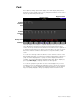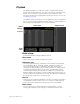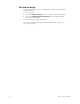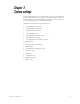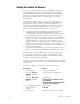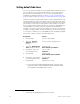Specifications
Insight 3 User Manual, v.3.1 19
Playback
The Playback display is a composite of three, separate windows and
provides information related to cues, time code events, submasters and
faders. The cue and time code information is provided in the same
window in alternation by toggling between the two lists (see Time Code
List display, page 20).
The display, which is normally seen on the playback monitor, is illustrated
below. You may swap the Playback display with the Command display at
any time by pressing [Swap] on your console keyboard.
Global settings
Current Grandmaster setting and Blackout alert.
Show name
Name of the show currently loaded in the console.
Submaster List
Shows the submaster page, submaster mode and a list of submasters.
The list identifies labels, and slider settings. Submaster numbers are
colored to identify the type of submaster, with gray meaning the
submaster is unprogrammed, green meaning it is pile-on, red meaning it
is inhibitive and white meaning it is an effect. If a submaster’s rate is
controlled dynamically by the rate wheel, feedback is generated in the
Playback display. This feedback consists of a Blue R shown above the cue
list followed by a numerical value for the rate. The submaster is identified
by a temporary change in its coloration to blue.
Cue List
Lists all cues along with their attributes. The last cue that ran in the faders
is highlighted in yellow, and the next cue in sequence is highlighted in
white. This can be changed from Stage mode, but not from Blind.
Fader status
Shows current status of both fader pairs, including which cues are
running, their fade times, percentage of completion and follow time.
Submaster List
Cue List
Fader
status
Show name
Global
Settings