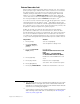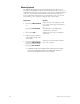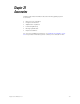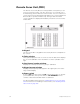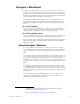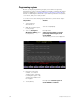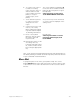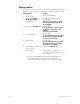Specifications
Insight 3 User Manual, v.3.1 315
Hint: If you need to exceed the 50 keystroke limit, link another macro to
the end by entering its number as the last keystroke, then enter the rest
of your commands in the linked macro.
Macro Wait
To program a pause in the macro, press [Macro wait]. The console
displays Mwait-0. Enter the length of the pause in minutes and seconds,
or as a fraction of a second in decimal form from 0.1 seconds to 99:59
minutes.
6. To create a new region or
to add to an existing
region, trace the area you
want to define for that
region number, then press
[Enter]. To keep an
existing region, touch
[Enter].
The console displays a highlighted R
next to the macro number to indicate
that it has been assigned to a region
Prompt reads:
Select operations for this region
Touch ENTER MACRO when done
7. Touch desired keystrokes
to create a new macro
assigned to the new
region.
As you touch keys on the worksheet
or console, they are displayed on the
editing screen
8. Use the arrow keys to edit
macros, if necessary.
Macro editing is described
in greater detail in Chapter
15, Working with macros.
9. Press or touch [Enter
Macro] to save the macro.
Each macro has a 50
keystroke limit.
Prompt reads:
Select region number or touch a
previously defined region, then
touch ENTER
10. Enter another macro or edit
an existing macro by
following steps 4 through 9.
Or, return to another mode
by touching the appropriate
key.