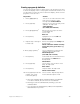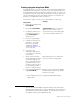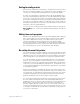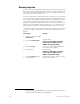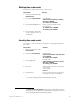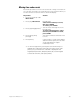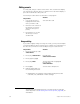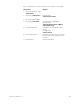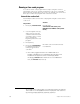Specifications
304 Chapter 24 Control interfaces
Editing events
You may add, change or delete events in the Time Code Events display.
The changes are effective when you quit the Time Code Event display or
press the Learn Mode softkey twice.
14
Follow the procedure below to edit a time code program:
Range editing
If you wish to apply a change to a range of events, you may select multiple
events and edit them all in a single step. For example, if you wanted to set
the rates for your first ten events to 50 percent, proceed as follows:
14.
Pressing the Learn Mode key twice is a shortcut way to reset the
event list pointer. See Re-setting the event list pointer, page 299, for
information.
Keystrokes:
Actions:
1. Use the arrow keys to
highlight the field of the
item you want to edit.
Selects field to edit
2. Enter the new contents of
the field. If you wish to
delete the item, press
[Clear].
3. Press [Enter], or use the
arrow keys to select
another field.
Keystrokes:
Actions:
1. Press [S7] until [S1] reads
Select Event.
2. Press [S1], Select Event.
Prompt reads:
Select event number
3. Press [1] [Thru] [1][0].
4. Press [S4], Rate.
a
a. Alternatively, you can press other softkeys at this point to edit
code time, cue, submaster or macro settings.
The first rate field is highlighted
Prompt reads:
Select A/B Rate
5. Press [5][0].
Sets the rate to 50 percent
6. Repeat steps 6 and 7 for
the remaining rate fields.