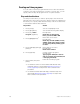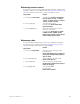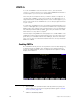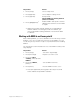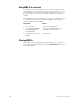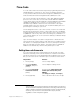Specifications
Insight 3 User Manual, v.3.1 295
Time Code
You can create and run shows that respond to programming based on a
standardized time code protocol. The console responds to both the
Society of Motion Picture and Television Engineers (SMPTE) time code
and to the Musical Instrument Digital Interface (MIDI) time code.
The console generates an internal time code in both MIDI and SMPTE
protocols. The console also can run under external MIDI and SMPTE
control, but an option must be installed for external SMPTE (external MIDI
capability is standard for the console). You can have both clocks
simultaneously enabled so that if ever the external time code signal
stopped during a show, the internal clock would immediately take over
preserving the continuity of your show.
Shows designed for time code control consist of a series of events that
play back at specified times. A time code program also has a modifiable
loop time that ranges from 5 seconds to 24 hours. There can be as many
as 3,000 time code events, with each event having any combination of
cues loaded in faders (one cue for each of two faders), a submaster bump
button or a macro.
Up to 32 events may be executed in a single frame.
10
Event times are
expressed in hours, minutes and seconds, with each second broken down
into frames. For example, 01:25:30:17 is one hour, twenty-five minutes,
thirty seconds and seventeen frames. Two frame rates are available in
addition to the default rate, which is thirty frames per second.
Setting time code frame rate
If you are running the time code program from an external clock with
internal clock backup, make sure the internal clock has the same frame
rate as the external clock. The default frame rate is 30 frames per second,
but you can reset it to 24 or 25 frames per second. Reset it as follows:
10.
If more than 32 events are assigned to the same frame, only the first
32 are executed in that frame, with the rest executing in the following
frame or frames until all those assigned are used up. In manual mode,
however, only one event is executed when step is pressed,
regardless of how many are assigned.
Keystrokes: Actions:
1. Press [Setup]. Selects Setup display
2. Press [6], Options
Settings, and press
[Enter].
Selects Options Settings menu
3. Press [6], Time Code
Frames Per Second,
[Enter].
Prompt reads: Select Time Code
frames per second, then press
ENTER
(1 = 30 fps, 2 = 25 fps, 3 = 24 fps)
4. Press [2] [Enter]. Time code frame rate is set to 25 fps