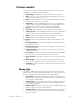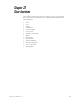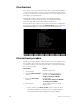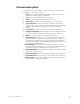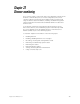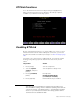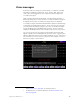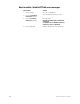Specifications
264 Chapter 23 Dimmer monitoring
ETCLink functions
Go to the ETCLink Functions menu by pressing [Setup] [9] [Enter].
Make selections from this menu to branch to the variety of options
available in your dimmer monitoring system.
Enabling ETCLink
Before using ETCLink functions, you must enable your console to work
with the ETCLink network. After enabling the connection, you should
decide how to handle error advisory messages. See Error messages, page
265.
Following is one of two ways to enable ETCLink. You may also enable
ETCLink using softkey [S1] in the ETCLink Functions menu, shown
above.
1
Keystrokes:
Action:
1. Press [Setup].
Selects Setup menu.
2. Select 6, Options
Settings, and press
[Enter].
Selects Options Settings menu
3. Press [8], ETCLink,
[Enter].
Prompt reads:
Enable/disable ETCLink
(1 = Enable, 0 = Disable)
4. Press [1] [Enter].
Dimmer Monitoring is enabled
1.
Note that option 9 in the Options Settings menu provides for an
ETCLink address setting, which is related to operating more than one
console on ETCLink. The default value is 1, and generally should be
left as is. If you have questions about this setting, please call ETC
Technical Services at 800-775-4382.