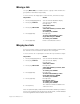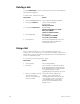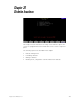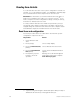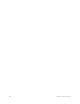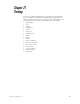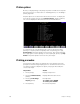Specifications
248 Chapter 19 Link lists
Deleting a link
Use [S6], Delete Link, to remove a link from the Link List. All subsequent
links will be renumbered.
To delete a link, follow these steps:
Using a link
Once you have linked the color control channels for the two color
scrollers, the console allows you to control them simultaneously on the X
and Y wheels. If you move either wheel by itself, the color will change only
on the corresponding scroller.
To control the scrollers, follow these steps:
Keystrokes: Action:
1. Press [Setup] [1][1] [Enter]. Selects Channel Attributes display
2. Press [S7], Link List. Selects Link List display
Prompt reads:
Select link number
3. Press [S6], Delete Link. Prompt reads:
Select link number(s) to delete,
then press ENTER
(Enter 0 to delete all links)
4. Press [5] [Enter]. Prompt reads:
To confirm, press ENTER
To cancel, press CLEAR
5. Press [Enter]. The link is deleted from the Link List.
All links with higher numbers are
renumbered one lower
Keystrokes: Action:
1. Press [Stage]. Selects Stage display
2. Press [1]. Selects channel 1. Channel number is
gold, signifying that it is assigned to the
X list. Through the link, selects channel
11. Channel number is yellow,
signifying that it is assigned to the Y list
3. Place your hand so it rests
on both the X and Y
wheels. Slowly push the
wheels forward.
The levels on both channels rise
together, each controlled by its
corresponding wheel. As they do, the
colors change on the color scrollers,
corresponding to the levels. Both
wheels’ levels are displayed in the
prompt corner