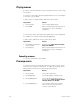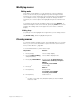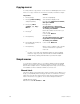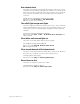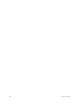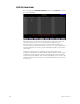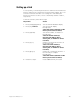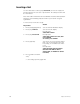Specifications
Insight 3 User Manual, v.3.1 245
Setting up a link
To set up a link, you must assign at least one channel to the X channel list
and one channel to the Y channel list. In the following example, two color
scrollers are linked so that their color settings are controlled by the
wheels. For the two scrollers, color is controlled by channels 1 and 11,
respectively.
To link two channels, follow these steps:
Keystrokes:
Action:
1. Press [Setup] [1][1] [Enter].
Selects Channel Attributes display
2. Press [S7], Link List.
Selects Link List display
Prompt reads:
Select link number (Channels in ML
fixture patch cannot be linked)
3. Press [1] [Enter].
Selects link number, for instance 1.
Prompt reads:
Select X channel number(s)
(Precede with AND to add to
existing link, or EXCEPT to delete
from link)
4. Press [1] [→].
Channel 1 is assigned to the link’s X
list. Prompt reads:
Select Y channel number(s)
(Precede with AND to add to
existing link, or EXCEPT to delete
from link)
5. Press [1][1] [→].
Channel 11 is assigned to the link’s Y
list. Link entry is complete
Prompt reads:
Select link number (Channels in ML
fixture patch cannot be linked)
6. Go back to step 3.
Create additional links, if needed