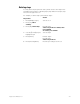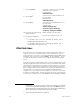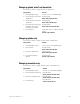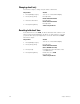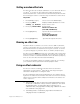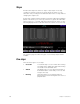Specifications
Insight 3 User Manual, v.3.1 219
Modifying step timing and levels
Once all steps are defined for an effect, you can either accept the defaults
or you can change one or more settings in a single operation. The step
defaults are as follows:
• Step Time 0.2 seconds
• In Time 0 seconds
• Dwell Time 0 seconds
• Out Time 0 seconds
• Low Level Zero
• High Level Full
Set step timing and levels of a recorded effect with the following
procedure.
19
Keystrokes: Actions:
1. Press [Blind] [Cue] [1].
Go to the effects display for a
previously recorded effect cue
Prompt reads:
Select cue number
To write effect, press STEP
2. Press [S1], Step, [5].
Specifies step 5
Prompt reads:
Select step number(s)
(To clear step(s), select step
number(s), then press CLEAR)
3. Press [S7], More
Softkeys, [S2], Step
Time.
Selects step time field
Prompt reads:
Select step time
4. Press [1][0] [Enter].
Sets step time to 10 seconds and
advances to the next field
Prompt reads:
Select step in time
5. Press [2] [Enter].
Sets step in time to 2 seconds and
advances to the next field
Prompt reads:
Select step dwell time
6. Press [6] [Enter].
Sets dwell time to 6 seconds and
advances to the next field
Prompt reads:
Select step out time
19.
Press [→] or [Enter] without a number to skip any selection.