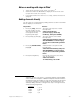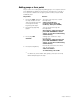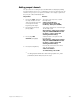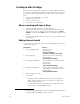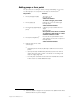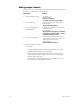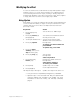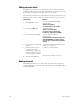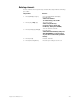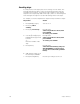Specifications
Insight 3 User Manual, v.3.1 213
Modifying the effect
You can set channel levels or add channels to steps with Update in Stage.
In Blind, however, you can do these and many more editing functions,
such as deleting channels from steps, inserting or deleting steps and
modifying the attributes of the effect. The first procedure, below, applies
to Stage, and all the rest in this section apply only to Blind.
Using Update
With Update, you can do live editing of effect steps in Stage and Fader and
see the results immediately on stage. Use the procedure below to add
channels and set levels for effect cue 100, assumed to have been
previously created.
Keystrokes:
Action:
1. Press [Stage] [Cue]
[1][0][0].
Selects effect cue 100 in Stage
2. Press [S8], Fixture, [4]
[Thru] [6] [Full].
Selects fixture 4 and 6 and sets their
intensity levels to full
3. Set the pan and tilt levels.
a
a.
Use your mouse or equivalent pointing device, if available.
Sets the levels of the position
attributes of all selected fixtures
4. Press [S2], Update.
Prompt reads:
To update cue, select number and
press ENTER
To update step, press STEP
5. Press [S7], More
Softkeys, until you see
Step at softkey [S8].
6. Press [S8], Step, [1].
Selects step 1
Prompt reads:
Select step number
7. Press [Only] [S8],
Fixture, [5].
b
b.
Optional step. If not restricted with Only, all captured and
selected channels are included in the update. For more
information on the uses of Only, see The Only command,
page 8.
Restricts the update to fixture 5
Prompt reads:
Select fixture number(s)
To cancel, press CLEAR
8. Press [Enter].
Updates step 1 of cue 100
9. Press [Rel][Rel].
Clears captured channels
10. Repeat steps 2 through 8.
Update other steps in the same cue